
A new dimension added to the website and web application development field from when the WordPress came into the website development field. WordPress allows a more easy and reliable user-experience for all the users.
The main aim behind the WordPress CMS (content management system) is to facilitate online publishing and provide a way for the users. With the use of this CMS, they can manage the site or blog content easily and efficiently. When you are starting to use WordPress at that time you have to choose proper theme and plugins as per your requirements. WordPress provides you most of the features that you want for an enterprise-level website.
For using basic WordPress, you don’t need any coding or even HTML. Then also many of the people nowadays using HTML and CSS for the static website.
Many users nowadays want to transform their HTML based website to WordPress, but from them, most people don’t know the procedure behind this. For that type of people, we are going to give guidance to convert the HTML site to the WordPress site step-by-step.
Ways to Convert HTML Website to WordPress Website
1) Install Pre-Made theme and Migrate the Content
This one is the best option simplicity-wise. There is a plugin used to import the content free of cost. If you are not comfortable with coding then this is one of the best option to convert your HTML website into WordPress website. This is a simple and fastest option to convert your site.
Step-1 : Choose the Theme
There are many themes available in WordPress both premium and free. From those many themes, you can select a theme for your website or blog as per your requirements and design. After selecting a theme as per your needs forward on step 2 which is about installed and activate the theme.
Step-2 : Install and Activate Theme
After successfully selecting the theme that you select as per your requirements install a theme to navigate “Appearance -> Themes -> Add New” and complete the installation process. After completion of the installation of the theme, you can activate that theme by click on the “activate theme” button.
After this step, you activate a theme and that theme will install for your website and WordPress installation process with you, with that process you can go beyond. If you have still face any issue with WordPress installing then hire any dedicated developer or you can take advice from any of the best WordPress Development Company.
Step-3 : Import Content from Old Website
WordPress allows you many plugins for importing the content. To add new plugin navigate to “wp-admin -> Plugin -> Add New” and then complete the plugin installation process. After install and activate the plugin you need to follow the plugin guide which will help you to import your website content.
After completing this step, you will have all your old content on a new WordPress website as per new theme.
Read Also : HP Elitebook vs Zbook
2) Hire Dedicated Developer to Design
One more option is to engage a WordPress developer to website redesign. Before selecting a developer you will have to check the background of that developer which will give you an idea about if he/she is able to work for your website or not. Always make a survey before hiring a dedicated developer for your project.
With an experienced developer, you can make your site fast. The developer helps you to make your website proper and bug-free.
3) Create a WordPress Theme based on a current HTML website.
Here you will have to access the current website directory by FTP and existing code as a starting point. You have to create files that are required for WordPress themes and a copy of code from WordPress codex. This option will need you to get into technical details. If you have to experience HTML, CSS, and PHP then it’s the best option for you.
If you only need to only migrate your website from HTML to WordPress then you need to create a custom theme. In addition, you also have to need editors like sublime text, notepad++, etc. Here, we explain you step-by-step solutions to create a WordPress theme based on your current HTML website.
Create New Theme Folders for Files.
Create a new folder that contains your theme files. Gives appropriate file names to the theme folders. Create files that will rest include the theme folders. The files are listed below.
- Header.php
- Style.css
- Sidebar.php
- Index.php
- Footer.php
Copy existing CSS.
If you are looking to duplicate design then you need to have the same CSS as earlier in your HTML website. If you design for a new theme then you need to edit the first file as Style.css. You have to just add some predefined code into style.css file and then paste your existing CSS and save the file.
Existing CSS in new Stylesheet.
WordPress uses PHP to call and retrieve the data from the database. Cutting the HTML files into small pieces and then arrange them into various parts of the website.
Perform this step on the existing index.php file and, highlight everything right from the top of the file till div class=”main” tag. Now copy and past whole section into header.php and save it.
Now for the slider find and copy class=”slider” from the existing file and then past that section into Sidebar.php and save the file. Now go to the index.html file and select all code after the sidebar and paste it to the footer.php file. Now copy everything from the file and paste it to the index.php and save it.
Finalized Index.php file.
To finalized index.php file you need to make sure that your index.php file can call the other sections besides the main content. For that, you have to put the default code into the index.php file.
You need a loop form with the help of PHP that can be informed to WordPress to display specific content to a fixed or a particular place. For this, you have to add a default code in index.php below the content section.
Now save Index.php file and your theme is now ready to use. To use that theme you have to upload it to WordPress as per the next step.
Upload New Theme.
As we saw before to manage and customize the WordPress theme and this is about upload that theme to the theme directory of a WordPress. To upload a WordPress theme access your WordPress using FTP.
Place a new folder to the navigation “/wp-content/themes”. Then after go to “WP-Admin -> Appearance -> Themes” and you will find your created and uploaded theme here. From here you can install the theme and activate it. Now your HTML website is ready with WordPress version with the same UI.
Conclusion
Nowadays WordPress website development is more demanding in this CMS world. If you want to grow your business with respect to the market you have to follow the latest trends. In this article, we explained you the migration of the HTML website to WordPress Website. Here we have tried to explain your step-by-step guide to migrate the website.

 Blazor
Blazor
 Angular
Angular
 ASP.NET Core
ASP.NET Core
 NodeJS
NodeJS
 React Native
React Native

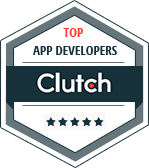

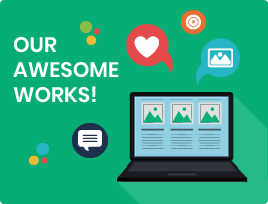
 60+
60+






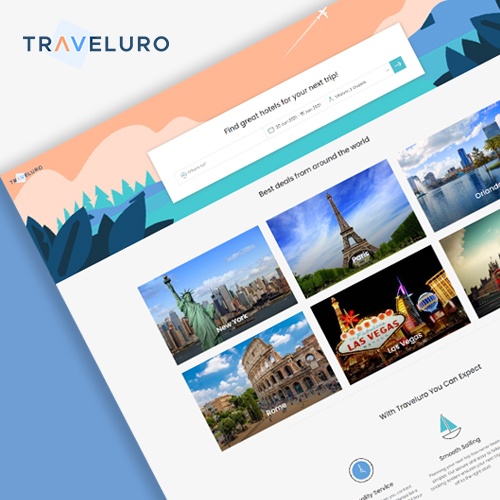
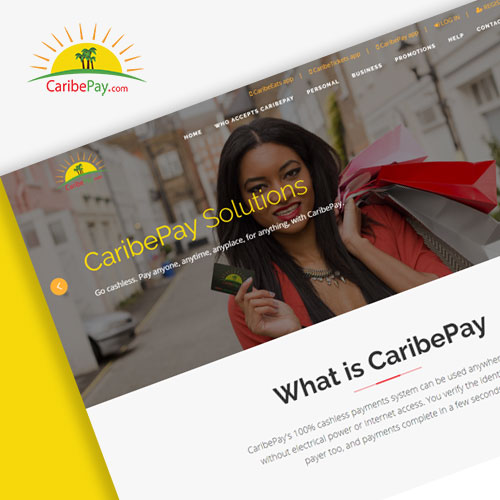
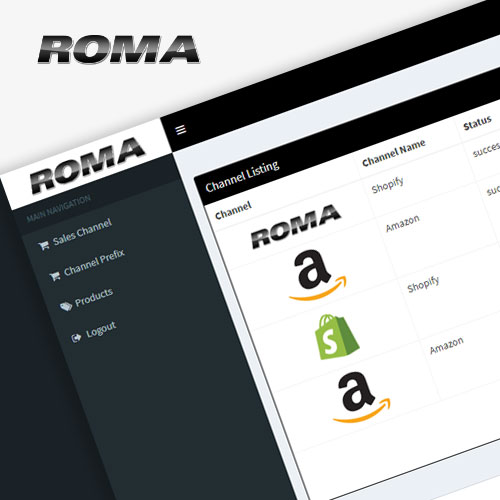
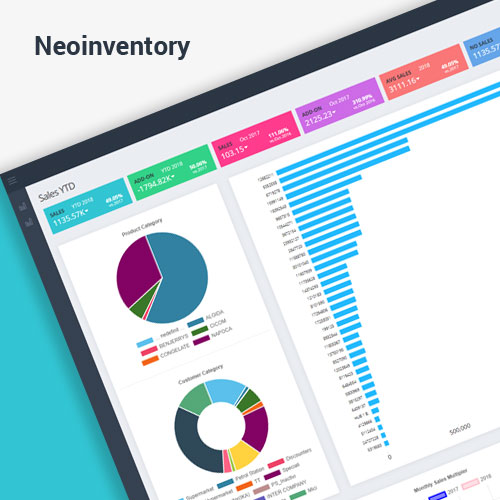

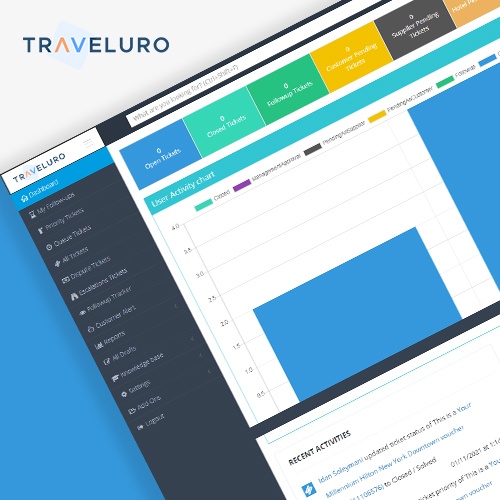




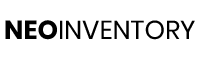




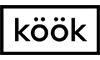
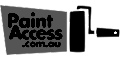



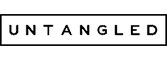

 United States
United States